Pedagogical Considerations for PowerPoint
PowerPoint is a presentation program. It automatically creates a sense of formality in a classroom. Many students respond to PowerPoint the same way they respond to a lecture. They tend to be quieter, more inclined to listen than to talk, and even may take notes. If you desire a more relaxed classroom atmosphere, some of the options described later in this chapter offer suggestions for reducing the formality of PowerPoint.
Bridging with PowerPoint
Using PowerPoint when you are in the seminar style classroom can create a sense of technological continuation between the classrooms. You might want to incorporate some of the material produced in the LAN into a PowerPoint presentation.
When and How to Use PowerPoint
How much you use PowerPoint will vary based on your particular teaching style. The next section provides a list of suggestions for incorporating PowerPoint into daily instruction. Keep in mind that using PowerPoint requires planning; you need to prepare your presentation in advance.
You will find detailed instructions on how to use PowerPoint in the CIC Student Guide portion of this manual.
Options for Using Power Point
Option 1: Illustrated Lectures
When giving a lecture or mini-lecture, you can use PowerPoint to highlight key points in your presentation. The visual format of PowerPoint allows you to easily project timelines, and images. You can also use PowerPoint to provide an outline of your talk, without writing on the board.
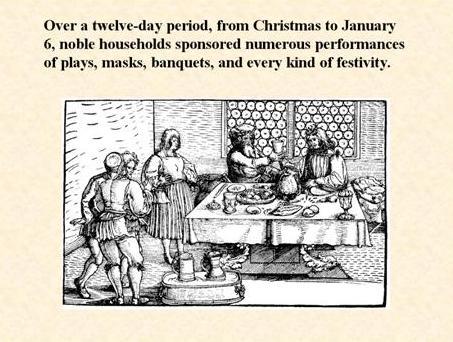
Option 2: Instructions
You can use PowerPoint to present instructions for a paper assignment or class activity. The sequential order of the slides lends itself to providing step-by-step instructions.
Option 3: Paper Proposals
Students can present their paper proposals or outlines to the class via PowerPoint. For example, a student could present his or her claim on one slide, following by an outline for the paper on another. Or the student could combine the table feature to present two possible outlines for the paper side by side.
SAMPLE ASSIGNMENT
(Kimberlee Gillis-Bridges)
This assignment gives students the option of using PowerPoint.
The proposal assignment allows you to develop a tentative thesis, pose arguments related to this thesis, identify potential evidence and consider organizational strategies for your comparison/contrast essay. You may submit the proposal in a word-processed format, or you may use PowerPoint. You may also integrate images into the proposal, particularly as you discuss shots and scenes you will analyze in the essay. In completing the proposal, you will produce a roadmap to guide your drafting process.
Although the proposal can take a variety of formats, it should include the following components:
- A tentative title for the essay.
- The names of the films you will compare/contrast.
- The theme you plan to address and an indication of how you plan to narrow the theme.
- A tentative thesis that addresses the significance of the films’ similarities and differences.
- An overview of the similarities and differences you will address in the essay.
- A description of the shots or scenes you plan to analyze, with notes on the arguments you plan to make about these shots and scenes.
- An indication of the order in which you plan to make your points. You may do this in the form of a list, a descriptive outline, or any other format that works for you.
- A list of any questions you have regarding the assignment or your ideas-in-progress.
While I have listed the elements you should include, you can address them in an order you wish. For example, you may integrate the overview of similarities and differences and the listing of shots/scenes into the outline of points. You may also incorporate anything else that will help you draft the essay (excerpts from your electronic responses; quotations from lecture, readings, or others’ electronic responses; notes taken during in-class presentations, etc.).
Option 4: Discussion Prompts
You can use PowerPoint to project a discussion prompt to the class. This technique is particularly suited to a short writing exercise. Since the prompt is already legibly written on the slide, students can refer back to it easily as they complete a writing activity prior to discussion. You can then use PowerPoint to project bulletin board or other class materials relevant to the prompt and/or follow up questions.
Note: projecting a quote from a Bulletin Board discussion followed by a discussion question is a simple and effective way to bridge discussions when moving between rooms.
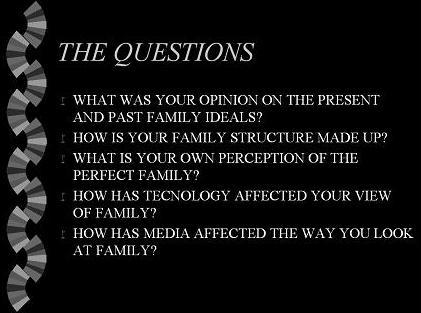
Option 5: Test or Quiz Answers
PowerPoint gives you the ability to project a test or quiz question, discuss it with the class, and then project the answer below or alongside the question. You can also use PowerPoint to project student responses to questions.
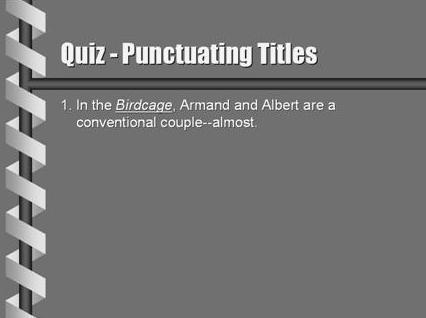

Option 6: Grammar Exercises
You can use PowerPoint to grammatical instructions, samples from student papers, and revised sentences, among other possibilities. The ability to reveal the text on the screen a section at a time allows students to clearly see the editing process.
Option 7: Student Projects
Most of the options described above are also suited to student presentations. You can require students to use PowerPoint for individual or group presentations or you can give students the option of using PowerPoint. You may be surprised how many students will take the option.
SAMPLE EXERCISE: USING POWERPOINT FOR STUDENT-LED GROUP DISCUSSION OF TEXTS
(Laurie George)
An excellent pedagogical means of keeping class discussion lively, the discussant pool diverse, and the selected texts intellectually engaging is to assign a pair or a group of students to lead a discussion on a given text. The exercise can include close reading exclusively, or it can include the researching, summarizing, and presenting of one or two critical articles on that text.
The technique works particularly well if presenters are required to quote short passages from the articles on PowerPoint slides and to provide summaries of whatever quoted—a requirement that reinforces in each class session the practice of never allowing a secondary quoted source to stand alone without critical interpretation.
The technique also works well if portions of class sessions are set aside to allow students to research articles (on campus, via the UW Libraries English Research Guide as well as to allow adequate preparation time for presenters to confer and design their PowerPoint drafts—best to set limits on these, say, five or eight slides, as presenters rarely gauge time accurately and always have more to say during the discussion than they initially anticipate.
Also helpful is to require that the last PowerPoint screen include at least two but no more than four questions about the textual subject under discussion/ and or the textual relevance of the articles summarized.
Here’s an example from a senior seminar discussion of Ali Smith’s novel Hotel World :
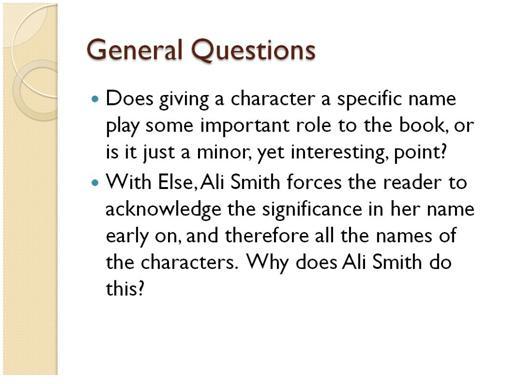
Below is an explanation I included within my syllabus about using PowerPoint as an aid to discussion leading; the course was a senior seminar that focused on variations of voice in literary texts:
For Group or Solo Presentation (Discussion Leading) Projects
Everyone in class needs to take responsibility for leading a class discussion about a particular aspect of voice used in our course texts.
A short PowerPoint slide show is required for all presentations, and we’ll use class time to prepare at least skeletal drafts of the PowerPoints.
Here’s how to prepare:
- Coordinate with me and other presenters before the actual presentation to ensure variety rather than redundancy in topic matter that centers on style and voice in your assigned text.
- Rehearse your presentation, and if it bores you at any point or doesn’t reveal something interesting about a writer’s voice as conveyed in style, revise the presentation so that it does engage and interest.
- Produce and rely on a brief (3- 5 PowerPoint screens) to cover the points that you are explaining. Quote short textual passages on these screens and mark them so as to make them largely visible and to keep people’s attention on the screen and your voice.
- Use another audio/visual aid (besides your own voice and not just the print book you’re working with) in your presentation to give your presentation pizzazz—and don’t hesitate to employ words like pizzazz in your PowerPoint script, as this is a class about literary voice!
Item 1
Additional Resources
- YouTube Comedy Video on How NOT to Use Powerpoint
This 4 minute video is a low-key way to introduce students to some of the more extreme abuses of PowerPoint. - Bedford St. Martins Tutorial on Preparing Presentation Slides
This is an online tutorial with some solid nuts and bolts guidelines for building audience-friendly slides. It can also be used as a point of discussion for how "rules of thumb" can cause problems in presenting complex material. - Excerpt from Edward Tufte's The Cognitive Style of Powerpoint
This essay is a classic for critiquing how Powerpoint can reduce the analytical complexity of data and conclusions, in some cases leading to bad and even dangerous decisions in technical environments.