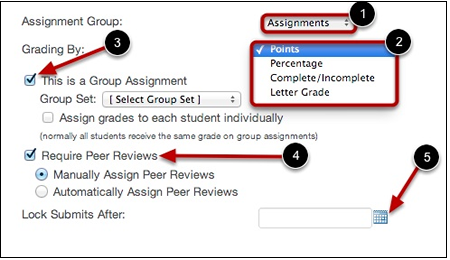Any Assignment you create in the Assignments page will automatically show up in the Grades, Calendar, and Syllabusfeatures. The reverse is true. Any Assignments you create in the Calendar will automatically show up in the Grades,Assignments, and Syllabus features.
Creating Assignments
To create an assignment in an already created Assignment group:
- Select the Assignment Group you want to add the assignment to.
- Select the Add Assignment link to create the Assignment.
- Add assignment details and create the assignment by selecting the Update button.

Editing Assignments
- Use the Rich Content Editor to add images, text, links, equations, or insert media [1]
- Use the Content Pane in the Sidebar to link to or upload course resources, including files and images [2].
- Click on the More Options link to continue editing the assignment [3].
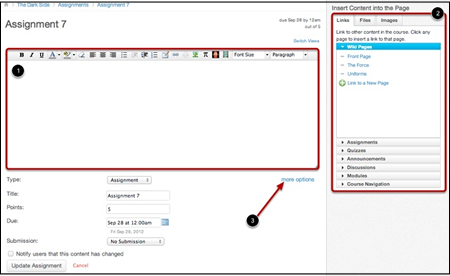
Submission Details
- Select the submission type from the submission drop down menu [1]. Options will appear underneath the submission drop down menu allowing you to narrow down the submission type [2]. Select the Notify users that this content has changed checkbox to notify users about assignment changes [3].
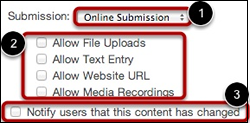
- Select the Assignment Group you want this assignment to be a part of [1].
- Choose how you want your grades to appear to students [2].
- If it is a group assignment check the appropriate box and then set groups [3]
- If you want students to peer review, check the appropriate box and choose to either manually assign groups or have Canvas assign groups for you [4]
- Use the calendar icon to restrict students from submitting an Assignment after a specific date and time [5]
- Check Restrict the Permitted File Upload Extensions to enter in the acceptable extensions for student submissions.