What is a Canvas Discussion?
The Canvas discussion tool allows you to make discussions, which allow for online conversation either in- or out-of class. Students can respond to a prompt that you post online, read others' thoughts, and respond to one another. Instructors report that the Canvas Discussion tools is an effective way to make the voices of students who are less likely to speak up in class heard.
Some things to consider:
1. Audience: When using the Discussion tool, remember that all posts are public exchanges with the class rather than private exchanges with the instructor. This fact often raises the quality of the posts, but may also limit the content. You might want to provide opportunities for individual exchanges with the instructor for topics that demand more privacy.
2. Response Type: Note that students' discussion posts are also not limited to text. Students can post images, documents and links as part of a contribution.
3. Ideas for how to use discussions: The most common way to use discussions is to discuss ideas either in- or out-of-class. You can also use discussions for a variety of reasons in your course; we overview how to use them for informal peer review, reflection activities, in-class work, and group work below.
4. Affordances and Limitations: An affordance of this technology is that posts are captured in the Canvas interface: as online discussions accumulate over the course of the quarter, they become part of the archived class materials on Canvas. Students can return to their reflective writing responses as artifacts for their portfolios, return to resource caches generated from research lessons, and so on. On the other hand, discussion posts can be viewed by the class, so it may not suit all of your pedagogical needs.
Creating a Discussion Board
To create a discussion board, go to your course home page.
1. Select Discussions
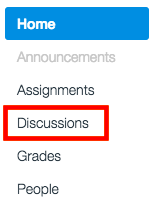
2. Add discussion using + Discussion

3. Name the discussion, describe what you would like students to do in the text box, and attach any files (if necessary).
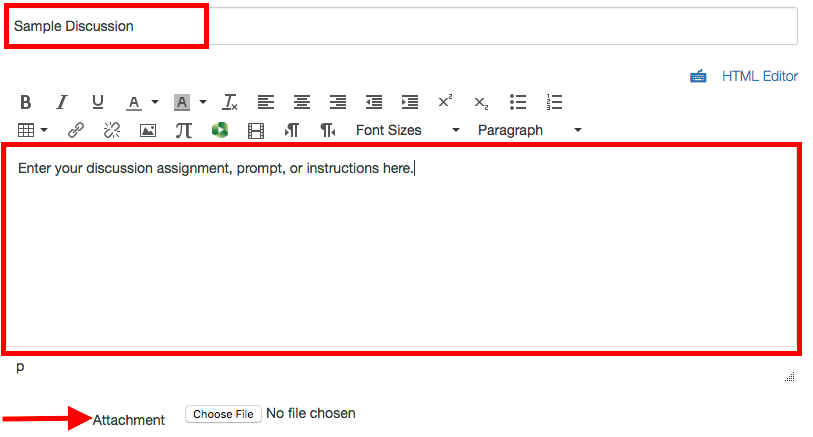
4. Decide which features you would like available to your students, and select the appropriate boxes.
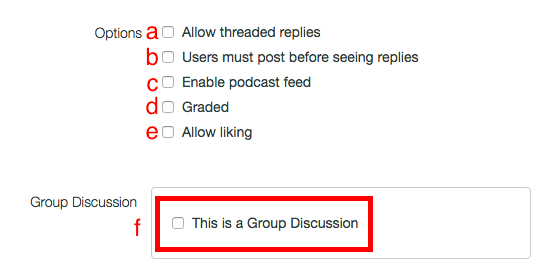
a) Allow threaded replies permits students to respond to one another's posts.
b) Users must post before seeing replies is a helpful option if you do not want students to see what other students have posted before they post their own response. This is particularly useful for any activities where you are testing students' knowledge or trying to avoid similar responses (e.g. reading response activities).
c) Enable podcast feed allows students to submit podcasts.
d) Graded makes discussion participation easily tracked. Just like other assignments on Canvas, you can decide how it is graded (e.g. complete/incomplete, points, etc.)
e) Allow liking permits students to "like" each other's posts.
f) Group Discussion allows you to have a certain group of students participate in the discussion. This is useful for group work, or if you have certain students responding to some discussions but not others.
5. Select availability dates.
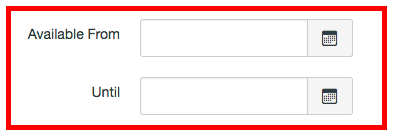
6. Save or Save & Publish, depending on your needs.
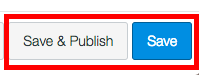
Informal Peer Review
One way you can use discussion boards for peer review is for informal peer review. This is particularly helpful for low-stakes, skill-based peer review.
1. To do this, first go to the Discussions page and begin a new discussion by clicking the Add button.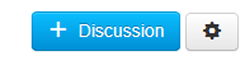
Proceed by filling in the title of the discussion, fill out the instructions, and attach any relevant files. Remember, all posts (both submission and feedback posts) will be viewed by all students with this function.
2. Then, be sure to select Allow Threaded Replies, so that students can respond to one another. You may also want to select Graded to make tracking participation in the activity easier. The Complete/Incomplete option may be more attuned to your needs than the other options (e.g. assigning points) so you can just give participation credit rather than evaluating.
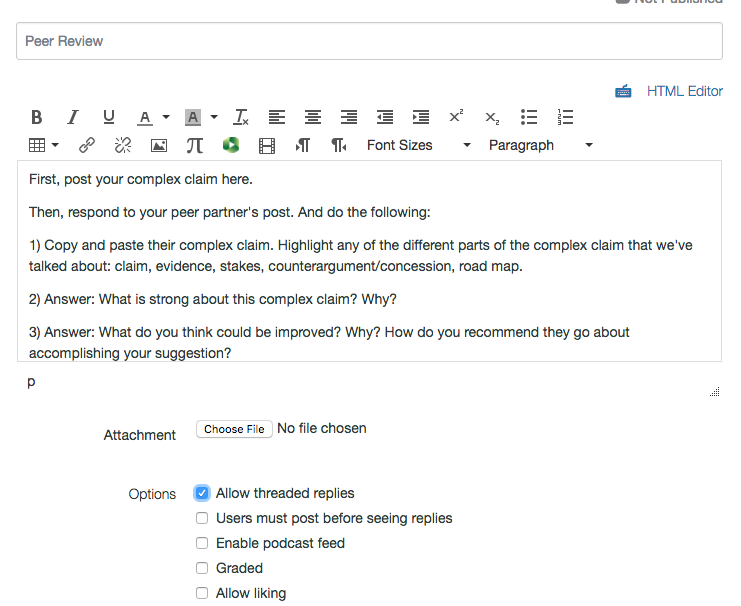
3. Set the availability dates and Save or Save and Publish, depending on your needs.
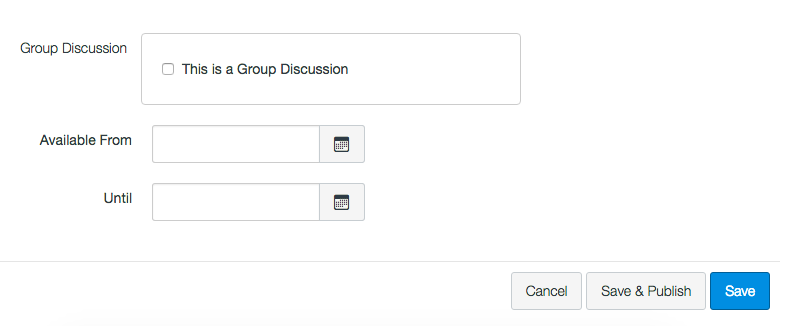
Reflection Activities
Another way to use discussions is to do freewrites, quickwrites, reflective writing, or reading responses. To do this, post a writing prompt Students can them post their responses either from home or in class.
Using Discussions for reflective work proposes several pedagogical possibilites:
In-class Work
In addition to the approaches above, Canvas can be used for other in-class activities that support a lesson. Discussions is an easy place to post an activity prompt for students to work on in class, either individually or in groups, and for students to post the results of the activity as they finish. The class can then review and respond to each other's work. The instructor can also review work as it is posted, allowing them to give individuals or groups immediate feedback, and stay involved in students' work. This approach is particularly useful for lessons on doing online research. Students can post references or other research artifacts that they have found and by doing so generate a class archive, or get immediate feedback from the instructor on the appropriateness of the source.
Group work
There is no shortage of social media tools for students to coordinate group work. However, mandating that your students use a discussion to coordinate group work allows you to monitor students' exchanges to make sure that progress is satisfactory. Moreover, you can contribute to group discussions, as appropriate, to answer questions, prompt further thinking, and suggest resources.